We are launching our most ambitious project yet: A Massive benchmark study covering every M1, M2, and M3 Mac out there!
But to do that, we need your help testing three games (using their in-game benchmark tool, which should take around 5 minutes each). And, of course, you’ll be credited and immortalized in the guide!
The Ultimate Apple Silicon gaming benchmark
So, what’s the plan? Simple. We will benchmark 3 games as a community and ensure every M1/M2/M3 Mac is covered. The games are:
- Shadow of the Tomb Raider
- Total War: Warhammer 3
- GRID Legends
This will allow us to see how the different Macs compare to each other, which ones offer the best bang for the buck, etc. If you have an Apple Silicon Mac that IS NOT ON this list, we need you!
If you don’t have any of these games, contact me via email so I can give you access to Mac Gamer HQ’s Steam account.
Test 1: Shadow of the Tomb Raider
Important: Close all other open applications running on your Mac and plug your Mac into an outlet.
Launch Shadow of the Tomb Raider:
- Go to Options > Display and Graphics, and set the following settings:
- Resolution: 1920×1200
- VSync: Off
- Anti-Aliasing: SMAA
- Graphics Preset: Medium
- (You don’t need to change any other setting)
- APPLY CHANGES
- Go to Options > Display and Graphics and launch the benchmark
- Take a screenshot of the result.
Test 2: Total War: Warhammer 3
Important: Close all other open applications running on your Mac and plug your Mac into an outlet.
Launch Total War: Warhammer 3:
- Go to Options > Graphics, and set the following settings:
- Quality: Medium
- Resolution: 1920×1200
- (You don’t need to change any other setting)
- Hit “Apply changes”
- Go to the “Advanced” tab and click on the “Benchmark” button
- Select the “battle benchmark” Preset
- Take a screenshot of the result.
Test 3: GRID Legends
Important: Close all other open applications running on your Mac and plug your Mac into an outlet.
Launch GRID Legends;
- Go to Options > Video and set the following settings:
- Resolution: 1920×1200
- Vertical Sync: Off
- Advanced Settings > Detail Preset: Medium
- Preset: High
- Anti-Aliasing: Off
- MetalFX Quality Level: Quality
- Dynamic Resolution: Off
- (You don’t need to change any other setting)
- Click Benchmark
- Take a screenshot of the result.
Final Step
You now have 3 screenshots with the benchmark results for each game. I’ll also need your Mac’s specs, which can be found by clicking on the Apple icon in the top left corner of your screen and then selecting About This Mac.
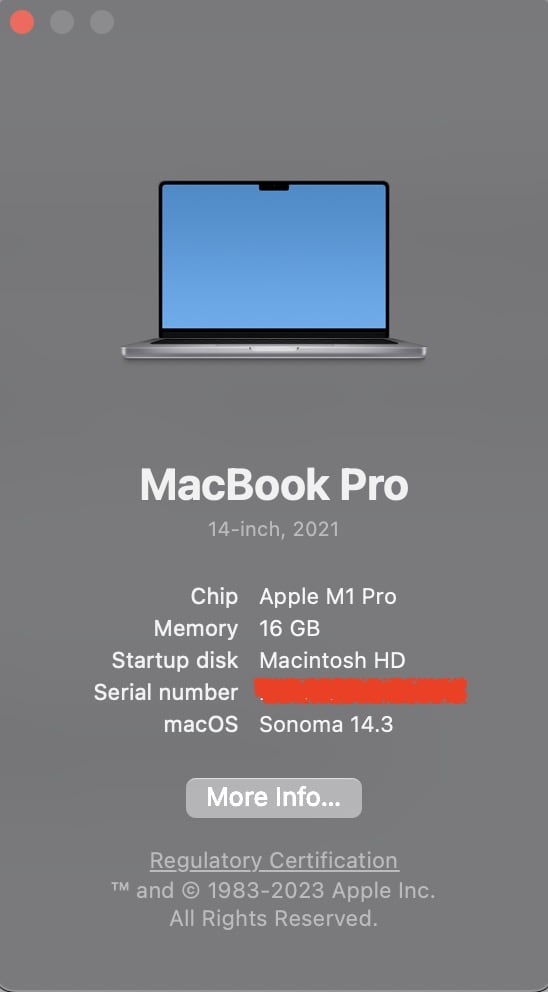
You’re done! Now you can send me all screenshots of your Mac specs and the benchmark results via email at ric [at] macgamerhq.com or on Discord.

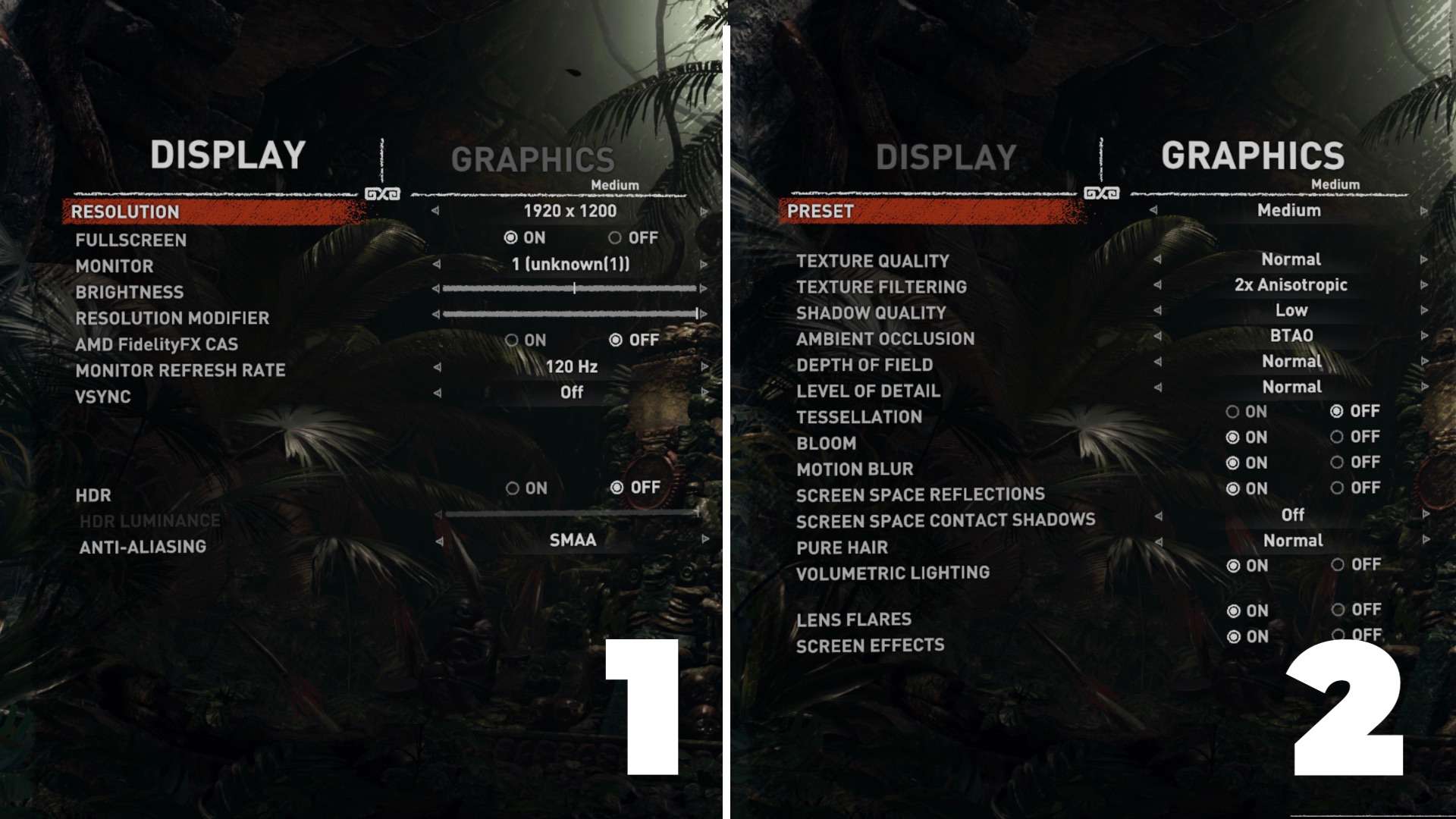
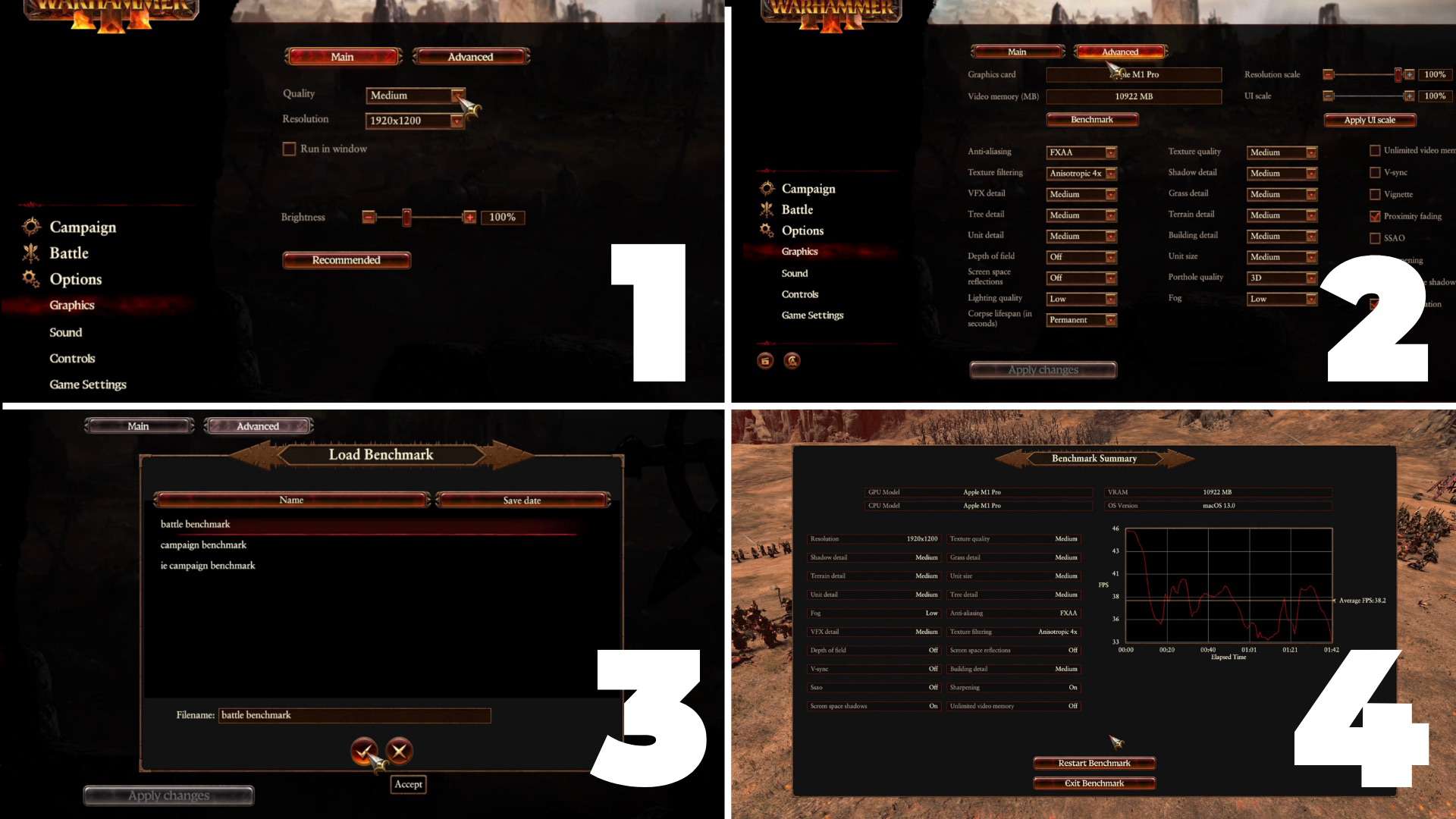
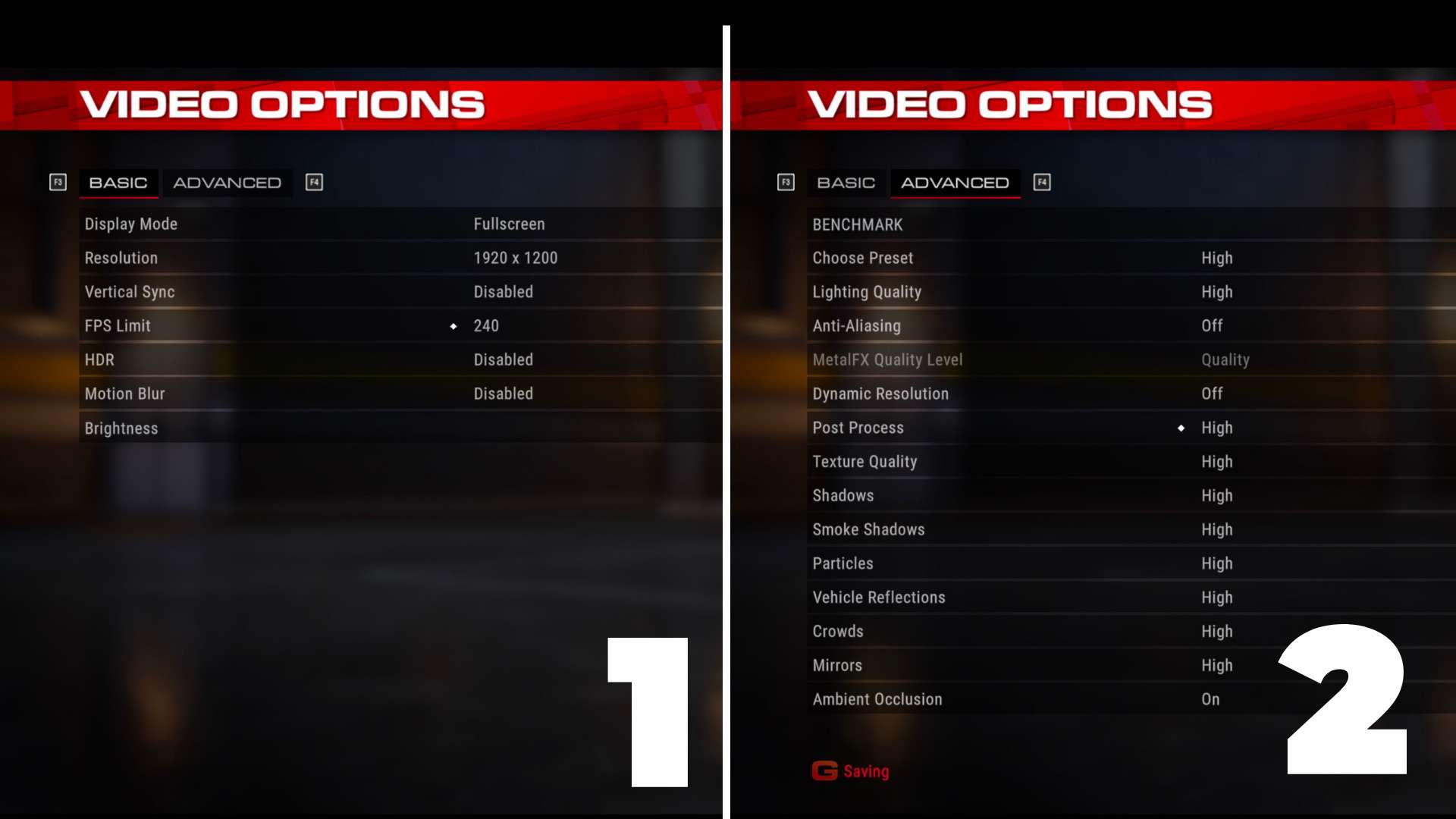
Sign me up
Hope you did sign up 😉
This is such a great idea!
Also glad to see that Count It now works without disabling System Integrity Protection. Hoping to find time for some more benchmarking of other games.
Yep, that was a big weakness Michael (our dev) spent a long time trying to solve and I’m glad we found a solution! We benchmark games with the rest of the team every week. If you’re interested, let me know on Discord!
Awesome. Thanks for this Ric!
My pleasure, I’ll see you on the other side now 😉
So gutted, my Macbook 2012 with Intel HD 4000 won’t get past the Loading screen. Enjoy the rest of the challenge, guys!
Man, that sucks! Did you try restarting your Mac, reinstalling the game, etc? Your Intel HD4000 is officially supported so it SHOULD work…
Fortnite keeps crashing in the loading screen. Do you have any idea?? I’m running 10.12.6
I experienced a few crashes but usually restarting the game would be the solution. Have you tried restarting your Mac? What about uninstalling and then reinstalling the game?