Fallout 4 is a survival role-playing game developed by Bethesda. Pioneers of the iconic franchise, Fallout 4 places you in a post-apocalyptic dystopian North America where you and your companion, Dogmeat, explore the dilapidated remains of what was once a great nation. Armed with the ability to level your skills up, equip unique weapons and interact with characters the way you want to with an expansive narrative-driven dialogue tree, Fallout 4 is Bethesda’s most ambitious release yet.
With great visual fidelity and nuanced attention to detail, Fallout 4 can reel you in for hours on end at a time. This begs the question, is a popular game like Fallout 4 available on the Mac? If so, how can you play it?
Can You Play Fallout 4 on Mac?
Fallout 4 is not natively supported on macOS and Apple Silicon. Despite that, tools like CrossOver have allowed the game to be completely playable on the Mac, allowing you to enjoy Fallout 4 on macOS.
With the release of Apple’s Game Porting toolkit, we’re seeing a lot of popular games like Lethal Company making their way onto the platform. While some have not been explicitly supported yet, many games run great right out of the box, allowing you to enjoy them on Apple Silicon devices like the M1 MacBook Air.
| Fallout 4 macOS support | |
| Native support: | ⛔ No macOS port |
| CrossOver: | ✅ Compatible |
| Parallels: | ✅ DirectX11 game |
| Streaming: | ✅ Compatible |
How to Play Fallout 4 on Mac?
MacGamerHQ has always been a fan of native games. They run well and provide you with the best experience as well. But not every game is supported natively, and that shouldn’t be a reason why we don’t cover them. Because of this, we’re going to go over how exactly you can play Fallout 4 on the Mac in the most comprehensive way possible.
Best Method: Crossover
Expected FPS: 60
Device Used: MacBook Air M3 Max
CrossOver is a translation layer based on Wine that allows you to run Windows games on Mac without having to install a separate operating system like Windows, which is the primary appeal of Parallels. Plus, since it is meant primarily for gaming and high-performance Windows tasks, it comes with a slew of features that help optimize the experience of Apple Silicon usage on Windows.
Moreover, thanks to the release of the Apple Game Porting Toolkit, CrossOver has increased in performance tremendously, which makes it the best method to play Fallout 4 on Mac. Codeweaver’s recent update to CrossOver (23.7) has added support for Diablo IV and Fallout 4. Because of this, the game is finally playable at a very reasonable frame rate.
The game needs to run at a locked 60 FPS to run on the Mac. Thankfully, most chips, including the base M1, are able to maintain that frame rate, albeit with a reduction in resolution and overall visual fidelity. If you step it up a notch and move to the M1 Pro or later, you’ll immediately be able to get a much more reasonable resolution at that locked 60 FPS, ensuring seamless gameplay. CrossOver currently also has a 14-day trial. This lets you test out Fallout 4 and whether it’ll run on your Mac before you decide. We cover how to play Windows games using CrossOver here.
Here’s how you can download, play, and install Fallout 4 on your Mac using CrossOver:
- Download and install CrossOver 23.7 or later
- Create a Steam Bottle
- Install Fallout 4 with the Steam Bottle
- Head to My Documents -> My Games -> Fallout4
- Once there, open Fallou4.ini and change the bDisableAllGore=0 to bDisableAllGore=1
- Save the file and relaunch the game
- Now, head to Settings -> Advanced
- Once there, change the Shadow Distance to Medium
There are also a few other changes you need to make to get the most optimal experience. The first one is locking your FPS at 60:
- Head to My Documents -> My Games -> Fallout4
- Once there, open Fallout4.ini and Fallout4Prefs.ini
- If the monitor is set to 60 Hz, set iPresentVariable=1 and save the file.
- If it is set to 120 Hz, set it to iPresentVariable=2 and save the file
- Now, you should be launching the game in Windowed Borderless
Secondly, you may run into Borderless Windowed not being completely centered. If that’s the case, do the following:
- Head to My Documents -> My Games -> Fallout4
- Once there, open Fallout4Custom.ini
- Now, set iLocation X= 0 and iLocation Y = 0 and save the file.
Your game must be locked to 60 FPS at all times in Windowed Borderless to avoid any graphical artifacts or glitches. However, the game can also be played on Fullscreen. But it won’t lock your FPS, which can cause glitches.
Is Fallout 4 Going to Come to the Mac?
No, Fallout 4 is not coming to the Mac anytime soon. This is because Bethesda is a AAA studio that has not made a native Mac release yet, and we don’t think they’re going to be putting in the effort tot port their older games to the MacBook given that the platform has a very small gaming player base already. While it may be expected that Bethesda’s next game may feature some semblance of Mac support, it is quite doubtful that Fallout 4 will ever be released with Native Apple Silicon support.
Plus, typically, if a game runs well with CrossOver, developers tend to not put supporting it natively at the top of their priority list since the game runs fine enough as is.
Fallout 4 “Mac” Requirements
There are no official system requirements released for Fallout 4 on Mac since the game isn’t supported on the platform. However, here’s our recommended Mac specs to play the game:
| RAM | 16 GB+ |
| CPU | Apple M1 or above |
| SSD | 80 GB or More |
Given these requirements, it’s clear that even a base MacBook Air M1 should be able to run Fallout 4 without any major issues.

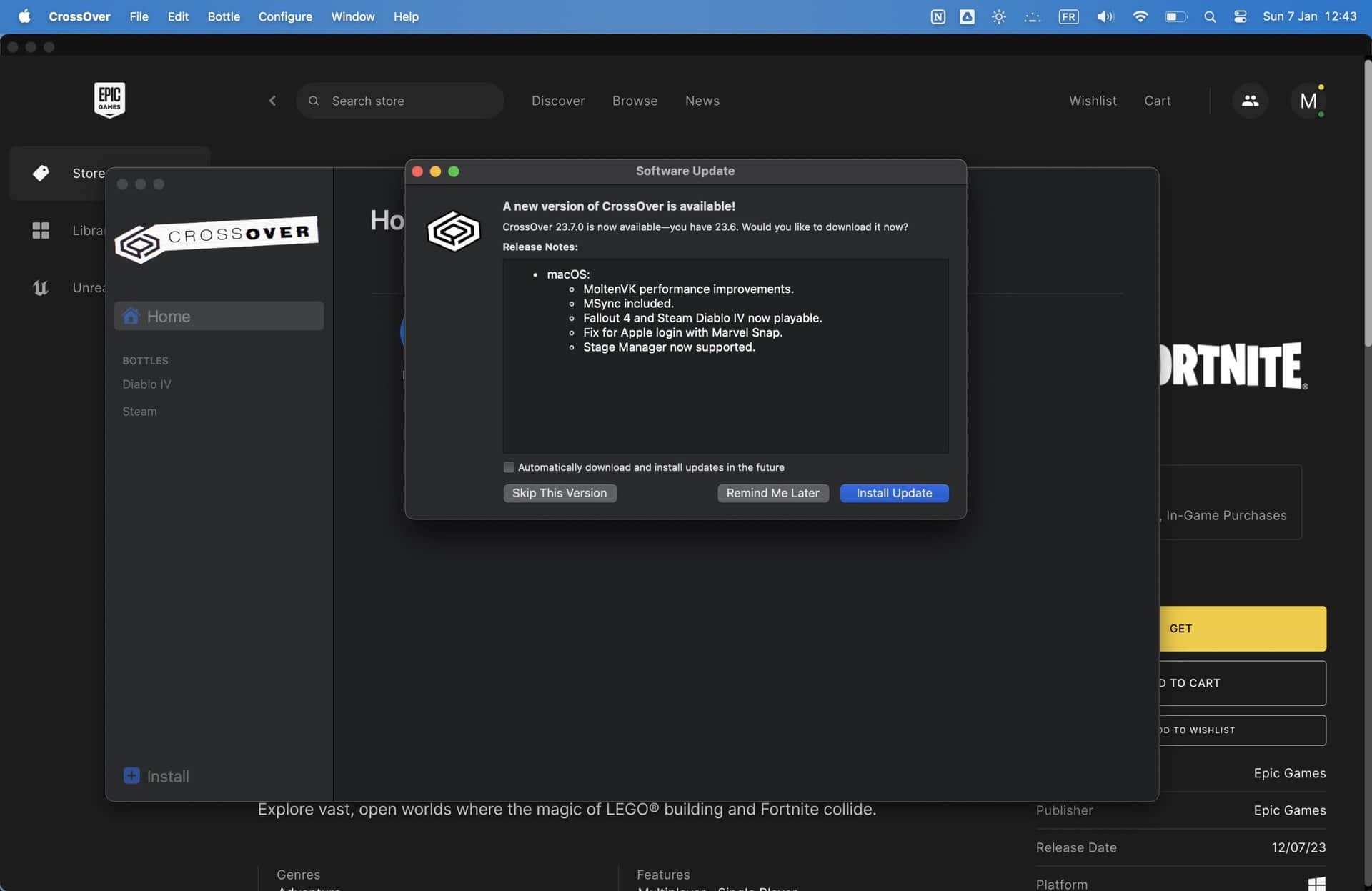
0 Comments